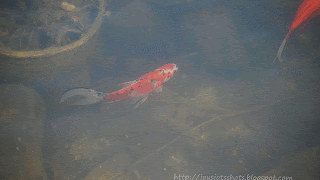Simplicity 5555 was a size 1/2. I took it up an inch in both length and width. The panties from the newborn pattern, I did not alter and let the length of the elastic take care of the fitting. I took the measurements from a Cabbage Patch doll I had and it worked!
The lady bug is a machine embroidery. I got the free Lady Bug embroidery file from Embroidery RN. She now offers it with a large number of other cute embroidery files as a part of a large zip file. It is a part of Archive File 4 found @
https://sites.google.com/site/embroideryrndesignsinc/designs.
Look for Lady Bug TD in the zip file.
The boy's top came from the top part of a Preemie sleeper pattern. You can download it free @ http://www.touchinglittlelives.org/prsleeper.html. I didn't need to alter the size, but I did have to make facings for the neck area. The pants pattern was "Made by Rae" and can be downloaded for free @
http://www.made-by-rae.com/2010/10/free-raes-basic-newborn-pant-sewing-pattern/. The only alteration for this pattern was taking off about 2 inches from the pant length.
The fly was a machine embroidery that was taken from a file that also included a flower which I deleted. You can find it free at the Sew Forum (membership is free)
Then serendipity happened. I tried to embroidery the boy's name and the machine clogged making a hard mess to remove. So I made a tiny pocket to put over the mistake which I think turned out better and added a more "boy" touch.
Again, I used the Cabbage Patch doll to gauge the length and elastic for waist band and it fit perfectly.
The beautiful little twins wore these outfits to church today. I'm guessing they are about 8 lbs or so now and the outfits looked like they fit perfectly. I was so proud I accomplished the fit.
************************************
Sharing at several Linky Parties.
Thanks to the FREE programs:
possibly used for this post
GIMP for cropping & other digital effects
Photoscape for downsizing & watermarking photo
PicMonkey creating collages used on this page