A few months ago I got a horrible feeling in the pit of my stomach when thought I had to stop blogging, because I was notified that I had used all my storage and could add no more pictures to my blog! Their solution was that I pay for more storage. Since I was only doing this as a hobby, and didn't want to add advertising to my blog, I had no desire to pay for storage. As I read more details, I found out that pictures smaller than 800 were not counted in the amount that was stored. I quickly went to Picasa and used Photoscape to resize almost all the pictures and redid many of my blog posts. Yes, that took a lot of time- a couple of days. Sure enough by changing them to less than 800, I got more than half my storage back. So, especially if you are new to blogging, you might want to take notice of the size of your photos.
Update: To find out how much space you have left, log into your picasaweb.google.com with your blog log-in and go to the very bottom of the page to see how much storage you have used.
Using Photoscape makes resizing effortless, because I take the time to watermark my photos. The photos are actually resized in the background of the process so to speak.
*********************************
Here's how I do not use up blogger storage with my pictures:First I downloaded Photoscape from http://www.photoscape.org/ps/main/index.php .
Open Photoscape and its Batch Editor (which I also use to add watermarks.)
Then when you pull in your photos to watermark them, notice at the bottom it tells you the original size of the picture and the resizing dimensions. This automatically happens each time. You need do nothing else.
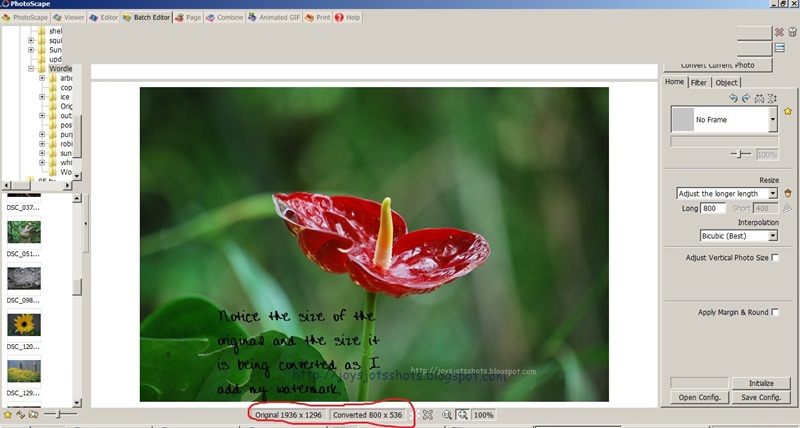 . Sometimes I put my watermark in different places and convert one at a time. If it doesn't matter where the watermark goes, I use the "convert all' button and zip, its done.
. Sometimes I put my watermark in different places and convert one at a time. If it doesn't matter where the watermark goes, I use the "convert all' button and zip, its done. UPDATE: Please see Wen Redmond's comment below for an easy way to change sizes of photos already uploaded in Picasa.
You'll find this post at several Linky Parties. Please check them out for some great ideas.





These are good hints...I use another photo place, but I think I need to organize as you did... T Y
ReplyDeleteSo glad to see you post this. The same thing happened to me a few weeks ago and I kinda freaked out too. Started deleting pictures from posts and trying to find pics I had uploaded and then not used so I could delete them. I realized most of my pictures were humongous and that just causes problems. I have gone to making all my pictures around 300kb. I didn't know that about the 800kb. I have been uploading fine ever since. I thought it was because I deleted enough photos, when it sounds like it really must be because now I'm making the size smaller than 800. I can't tell a difference in the look of my pictures in my posts either. it would be nice if each time you uploaded they showed you how much space was left as they do in Wordpress, that way you could be more mindful along the way of what's coming rather than, BAM!, "you're out of space."
ReplyDeleteThanks so much for your post. It was helpful!
Liz
You are welcome Liz. I was surprised there was no warning as well. Now, occasionally I check the bottom of the Picasa page to see if I've used any space. Sometimes, I'm not watching what I'm doing and I upload an original and usually realize I have because it takes longer to upload than the smaller pictures.
DeleteVery interesting post, Joy. It's good to know that photos smaller than 800px are not counted towards the storage limit. Thanks for pointing out how to check storage space left. I've just checked and I'm right for a while. I've been saving small photos for a while now, but didn't realise until now that they didn't count as using up space.
ReplyDeleteI am relatively new - just started in April and did not know any of this. Thank you so much for the info. I am going to check it out and save this for future reference!
ReplyDeleteHopping over from totally tutorials..Thanks for sharing this valuable information.Recently stated blogging and want to give Photoscape a try too.
ReplyDelete-Diya
Thanks for this post. I have 99% storage used up! I guess I will have to more conscience of resizing my pictures.
ReplyDeleteThank you for this enlightening post.
ReplyDeleteWould it be ok for you if I posted a link to your tutorial to spread the word in Germany?
Tina
I'm saving this post because I'm sure I'll need to follow it when I have some time. I had no idea! Thanks for sharing it on the kurtz corner's linky party, which is where I found your blog.
ReplyDeleteThanks! That's good to know. I had been resizing mine in photoshop to 1,000, because I like the have the picture fill up the screen when you click on it. But I think that 800 should be big enough.. Does it have to be UNDER 800, as in 799?
ReplyDeleteBTW Blogger used to tell you how much you had left every time you posted. They no longer do that since they did their makeover.
The dimension I chose as you can see in the picture is right at 800 by (smaller) number. When I post the picture, the original size is slightly larger than their "large" choice and you can see how much of the screen my pictures take on the screen.
DeleteI didn't know there was sucha thing either and I just checked and I'm almost at my limit too. I almost wonder if this is all a trick to get people to buy into the storage space because it's weird that as soon as I heard about it and checked, I'm almost at my limit. Something's not right about that!!! Thanks for your explanation of what you do to resize the pictures.
ReplyDeleteThank you! I've been blogging for less than a year. I thought there was no way I could be close to the storage limit you mentioned. So, I checked it out. Aaagh! I am at 91.47% of my free storage. Thank you for your helpful post! Looks like I'll be editing some pictures.
ReplyDeleteI'm on blogger and am very aware of photos sizes, my web lady always tells me never to post a photo over 600.. Being on WordPress I pay for my "resources". So no matter what size I use I pay for it. Happy you helped blogger not have to pay! Thanks for sharing your creative inspiration with Sunday’s Best – you helped make the party a success!
ReplyDeleteSuch a useful tutorial. I resize my images before I upload but I never thought to check to see how much space they are taking up overall. Thanks for sharing at MightyCrafty Mondays!
ReplyDeleteGreat post - and thanks for sharing this. I'd never thought to check my storage capacity or how much I'd used. Seems I'll be ok for a while, but defnitely something to bear in mind!
ReplyDeleteThanks for linking to a Round Tuit!
Hope you have a fabulous weekend!
Jill @ Creating my way to Success
http://www.jembellish.blogspot.com/
I am a Typepad blogger so this has not been an issue for me but I am sure a number of bloggers are going to be facing this soon. Your post was very helpful for them or for bloggers that need to resize their photos to link up to blog linky parties. Thanks so much for sharing.
ReplyDeletepr
Hey I just found you can edit size right in picasa! Select album, than photo and there is a drop down menu with edit this photo called Edit in Creative Kit.
ReplyDeleteResize & replace right there!
Thank-you so much Wen for finding this. I did resize a picture through Picasa's Creative Kit and replaced the picture and it didn't delete from my blog. This method will be faster to change the pictures I already have there that need to be changed. Now wondering if there is a fast way to find the oversize pictures?
DeleteMuchísimas gracias. No tenía ni idea de esto. Ahora ya se qué espacio tengo de ocupado en mi blog. A partir de ahora miraré el tamaño de mis fotos.
ReplyDeleteGracias de nuevo
Thank you for sharing at the Thursday Favorite Things blog hop linky party. Sorry I'm a bit slow getting here xo
ReplyDeleteGreat tip. Thank you for sharing, and linking it up with us at http://www.fineCraftGuild.com at 'Time for a Party'.
ReplyDeleteThank you so much... I actually had this problem and your post was a great help for me!!!
ReplyDeleteGanz liebe Grüße from Germany,
Sabine
I just encountered the problem of uploading pic. and only aware the free limit space. I posted for help and got your link by other helpful bloggers. TRULY you're a star. I manage to upload again. THANK YOU SO MUCH. Following you now.
ReplyDeleteDear Joy, you're a star. I managed to free some space and downsize pixel with your guide of using Photoscape. A GREAT help indeed. Could you show me your tutorial of back up the blog. Yes, I do afraid one day it's gone by error. Thanks in advance.
ReplyDeleteTerrie from Hong Kong
Thank-you Terrie, Glad I could help. I had found out about backing up blogs from another blogger. In the process of trying to recall that site, my research has taught me you can also save your template. I just assumed backing up the blog saved it all. Here is a tutorial that will show you how to back-up blog and template. http://bloggersitedesign.com/2012/02/how-to-back-up-your-blogger-blog/ enJOY....I'm off to back-up my template.
DeleteHi Joy, I am hoping you can help me out. I downloaded Photoscape and I am trying to follow your tutorials to do batch editing, and I also tried the help button to no avail. I am trying to "batch convert" to 800 x 800 but I can't control the crop.
ReplyDelete1. Is there any way I can drag the 800 x 800 around my 1836 x 3264 photo and choose what white space to keep?? It wants to cut it in a zoomed in position (which cuts the picture in 1/2, or a weird portrait shape with a lot of black space around it?
I absolutely love the filter button, it is awesome for touching up my photos, way better than the Pic Monkey auto adjust tool! You have my email, I hope you can help me out. ~Diane
2. Not sure if I am saving them right either, do you add a before or after word? I tried adding batch to the front, it worked for the first one but not any after that.
3. Is there a back button or undo for the last step you did?
Diane, I'm always dealing most of the time with a multiple number of photos, so I just use the "Batch" section of Photoscape to downsize my pictures while keeping their ratios and not cutting anything out. This is where I also stamp them with my web address to lay claim to the shot. However, sometimes the stamp doesn't land on all and I do have to individually use the "Convert Current Photo" and then delete that particular shot so all the rest can be batched.
DeleteWhen it comes to giving individual attention to cropping, filtering, and such, I go to the EDITOR button (next to Batch Editor) on the toolbar at the top of the screen. After you drag in the individual picture, you can do all those things plus you have the UNDO button. You can also individually resize and stamp pictures here as well. I like this Editor better than Gimp and it's faster than PicMonkey. If you choose to SAVE the picture, the top choice will save the picture but yet keep the original picture in a folder called ORIGINAL. After you have edited your pictures and if they are still too large and need stamping, go back to BATCH and pull in those newly saved pictures and change them as need.
2. In batching pictures, when you choose SAVE, if you choose the top choice, you do not have to rename the picture. It will automatically create a folder called OUTPUT and save them there. That OUTPUT folder is saved in the folder which you are presently working. Then when you are posting in your blog, you go to that OUTPUT folder to get them.
3. There is no back button as far as I know in the BATCH section and even CTRL+Z doesn't work. That's why the program likes to save originals for you I guess. There is a back button in the EDITOR section (look at the tool bar at the top.)